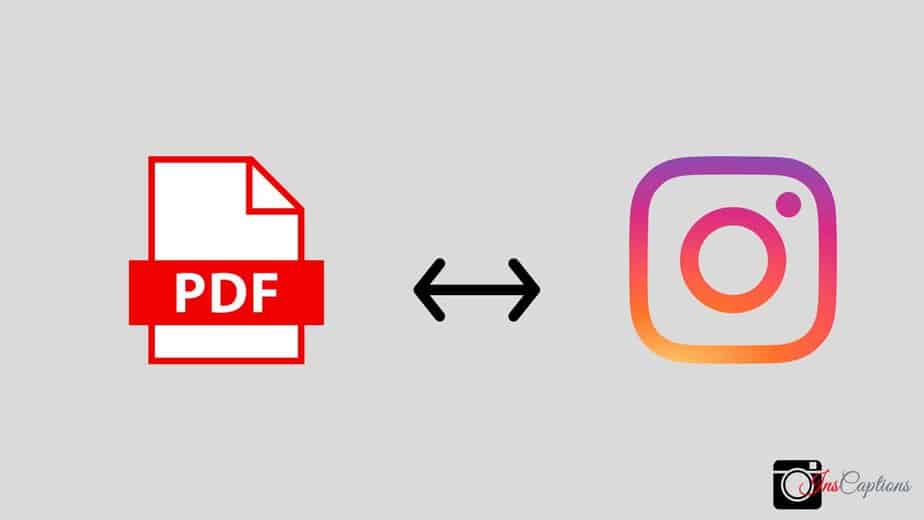Instagram is one of the most popular social media platforms, with more than 1.21 billion monthly active users. It’s an excellent platform for sharing photos and videos, but can you share pdf on Instagram?
No, you can’t share pdf on Instagram directly. However, there are some workarounds that you can use to share your pdf files on Instagram.
In this blog post, we will walk you through the steps of sharing a PDF on Instagram. So whether you are looking to share a document with someone or want to upload it for your followers to see, keep reading.
How To Share PDF On Instagram?
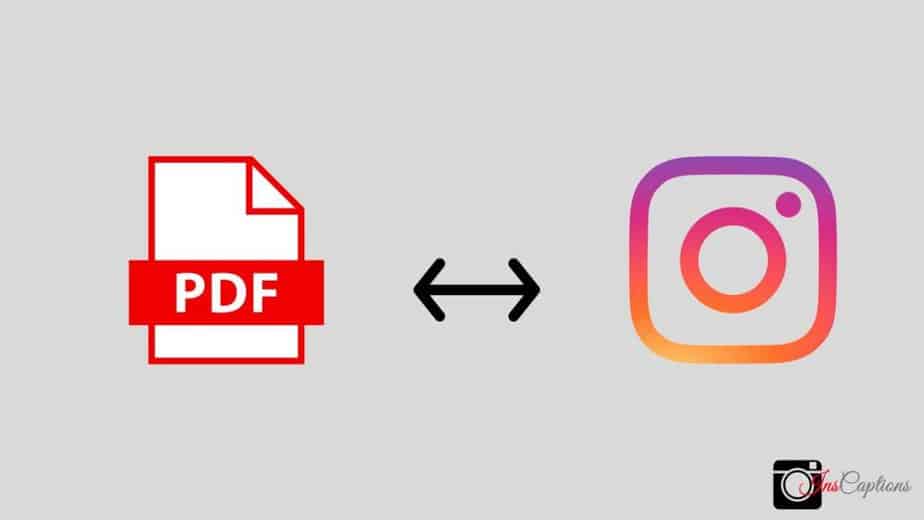
You can share a PDF on Instagram in a few different ways. We will go over each method so that you can choose the one that works best for you.
Method 1: Convert PDF to Image
The first method is to convert your PDF into an image file. This can be done using a free online converter or PDF converter software. Once you have converted your PDF, you can upload the image to Instagram, just like any other photo or video.
To do this,
- Go to a free online PDF converter like PDF2JPG.
- Upload your PDF file to the site.
- Choose the quality and format of the output image.
- Click on “Convert” and wait for the process to finish.
- Once the conversion is done, download the image file to your computer.
Method 2: Share PDF as a Link
Another way to share a PDF on Instagram is to share it as a link. This can be done by uploading the PDF to a cloud storage service such as Google Drive or Dropbox. Once the PDF is uploaded, you will be given a link that you can then share on Instagram.
Method 3: Use an Instagram Post Scheduler
If you don’t want to bother converting or uploading your PDF, you can use an Instagram post scheduler. This is a third-party app that will allow you to upload your PDF and schedule it to be posted at a later time.
The benefit of using a post scheduler is adding captions, hashtags, and locations just like you would with a regular Instagram post. This makes it a great option if you want to share a PDF on Instagram but don’t want to go through the hassle of converting it first.
Method 4: Use Instagram Stories
Another way to share a PDF on Instagram is to use Instagram Stories. This feature allows you to share photos and videos that disappear after 24 hours. To share a PDF on Instagram using this method,
- Open the PDF that you want to share.
- Take a screenshot of the first page.
- Go to your Instagram Stories and upload the screenshot.
- Add any text or stickers that you want.
- When you’re done, share your story with your followers.
Method 5: Use Instagram Direct Messages
If you only want to share a PDF with a specific person, you can use Instagram Direct Messages. To do this,
- Open the PDF that you want to share.
- Take a screenshot of the first page.
- Go to your Instagram Direct Messages and select the person you want to share the PDF with.
- Tap on the “+” sign and select the screenshot from your camera roll.
- Once the image is uploaded, you can send it just like any other message.
Method 6: Use an Instagram PDF Viewer
You can use an Instagram PDF viewer if you want to share a PDF on Instagram but don’t want to go through the hassle of converting it. This third-party app allows you to view PDFs directly on Instagram. To use this method,
- Download and install an Instagram PDF viewer like PDF Viewer for Instagram.
- Open the app and upload the PDF that you want to share.
- Once the PDF is uploaded, you will be given a link that you can then share on Instagram.
Method 7: DM Someone a Link to Your PDF
The last method is to DM someone a link to your PDF. This can be done by uploading the PDF to a cloud storage service such as Google Drive or Dropbox. Once the PDF is uploaded, you will be given a link that you can then share with anyone on Instagram.
Method 8: Export Your PDF From Acrobat Reader
If you have Adobe Acrobat Reader installed on your computer, you can use it to export your PDF as an image. To do this,
- Open the PDF that you want to share in Adobe Acrobat Reader.
- Go to “File > Export As” and select “Image” from the drop-down menu.
- Choose the format and quality of the output image.
- Click on “Export” and wait for the process to finish.
- Once the export is done, you will be given a link that you can then share on Instagram.
Method 9: Usage Of A Website
If you don’t want to use any of the methods above, you can always upload your PDF to a website and share the link on Instagram. This is an excellent option if you want to share a PDF but don’t want to go through the hassle of converting it first.
To do this,
- Upload your PDF to a website like Scribd or Issuu.
- Once the PDF is uploaded, you will be given a link that you can then share on Instagram.
Method 10: Use Gmail
If you have a Gmail account, you can use it to share your PDF on Instagram. To do this,
- Go to drive.google.com and log in with your Gmail credentials.
- Click on the “+New” button and select “File upload” from the drop-down menu.
- Choose the PDF you want to share and click “Open.”
- Once the PDF is uploaded, you will be given a link that you can then share on Instagram.
Conclusion
You can use these ten methods to share PDFs on Instagram. We hope that this blog post was helpful and that you were able to find a way that works for you. If you have any questions, feel free to leave a comment below.